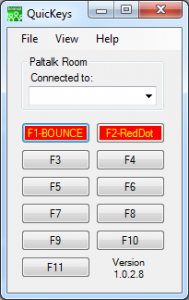- This topic has 4 replies, 2 voices, and was last updated 16 years ago by
autopilot.
-
AuthorPosts
-
July 12, 2008 at 12:49 am #176095
autopilot
Member[attachment=0:2z1jx0a5]QuicKeysSS.png[/attachment:2z1jx0a5]
7-11-2008 Included in 1.0.1.7 update:Bugfix: repaired color selection functions.
Added support for 64bit OS.
Added multi language support.
– To use, go to File – Language.
– To use Other, open Other.ini (default path: C:Program FilesAutopilotQuicKeysother.ini) with a text editor (notepad) and modify the text to your alternative language.***********************************
5-31-2008 Included in 1.0.1.2 update:
Added support for use with Paltalk TimeStamp turned on.
Modified rules for detecting links & emails to run more effectively.***********************************
QuicKeys is a Paltalk room administration tool. It is made up of F1 – F11 hot keys, Page Up and Page Down hot keys, a Color Fade text poster tool, an auto bounce and auto red dot tool, and an auto talker.
The F1 – F11 keys can be used from the keyboard or the buttons on the form. F1 is a manual bouncer, that will bounce the highlighted nic from the Paltalk room. F2 is a manual Red Dotter, that will Red Dot the highlighted nic in the Paltalk room. F3 – F11 will post a user predefined message into the Paltalk room. Using the Shift key with F3 – F11 will add the highlighted nic to the beginning of the post.
The Page Up key will open the Paltalk room admin console.
The Page Down key will remove all hands.
The Color Fade Text view will allow for “on the fly” messages to be created and sent to the Paltalk room. This feature can be used for Color Fade text as well as multi line posts and more. Use your creativity.
The Bouncer can be set up to bounce or red dot automatically based on what works for your situation.
The Auto Talker can be configured with up to 11 different things to post. It will sequence through them one at a time.
July 12, 2008 at 1:42 am #176099autopilot
Memberforgot to say:
Thanks to Loco for the Spanish translation of form text.
I know the help file is most likely really bad in the spanish section… i used babble fish to translate the help file… lol
July 12, 2008 at 9:22 am #176098Chike
MemberIf you could explain how the color fader work, because I can’t figure out what the connection between the color you choose the multiplier and final result.
Example:
[attachment=0:1gmeefhf]fader.png[/attachment:1gmeefhf]Is this what I am supposed to see?
July 12, 2008 at 9:46 am #176097autopilot
Member@Chike wrote:
If you could explain how the color fader work, because I can’t figure out what the connection between the color you choose the multiplier and final result.
The fader module was written by someone else… i have tried to create a fader that the colors follow what is inputted, but it always drasticly increases the rtf character count and prevents it from being user freindly…
so yes… what you are seeing is normal for this faders algarithum… play with the color inputs until you find what you are looking for…
the multiplier shifts the fade effect… a lower number shifts it left, and higher number shifts it right… try changing the number in increments of 20 to quickly see how it affects the text…
July 12, 2008 at 10:04 am #176096Chike
Memberso maybe you’d like to try this code i wrote which is I think make more sense
Public Class Form1
Dim scolor As Color = Color.Red
Dim ecolor As Color = Color.Blue
Dim internalchange As Boolean = False
Function StepColor(ByVal c1 As Color, ByVal c2 As Color, ByVal astep As Integer, ByVal steps As Integer) As Color
Dim ratio As Double = CDbl(astep) / steps
Dim red As Byte = c1.R + (CDbl(c2.R) - c1.R) * ratio
Dim green As Byte = c1.G + (CDbl(c2.G) - c1.G) * ratio
Dim blue As Byte = c1.B + (CDbl(c2.B) - c1.B) * ratio
Return Color.FromArgb(red, green, blue)
End Function
Public Sub repaint()
If RichTextBox1.Text.Length = 0 Then
' nothing to do - exit
Return
End If
' prevent recursion
internalchange = True
' save focused & enabled
Dim enabled = RichTextBox1.Enabled
Dim focused As Boolean = RichTextBox1.Focused
' save selection
Dim selstart As Integer = RichTextBox1.SelectionStart
Dim sellength As Integer = RichTextBox1.SelectionLength
' disable to prevent flickering
Me.RichTextBox1.Enabled = False
Dim csteps As Integer = 7 ' coloring steps
Dim sstep As Double ' charachters / step
Dim steps As Integer ' actual loops
If csteps > RichTextBox1.Text.Length Then
steps = RichTextBox1.Text.Length
' if you want to always force end color, uncomment the next line
'csteps = steps
sstep = 1
Else
steps = csteps
sstep = CDbl(RichTextBox1.Text.Length) / csteps
End If
Dim pos As Integer = 0 ' next selection start
For i As Integer = 1 To steps Step 1
' re-calculate selection length (2nd parameter)
RichTextBox1.Select(pos, sstep * i - pos)
' next start pos is selection end
pos = pos + RichTextBox1.SelectionLength
' calculate and set selection color for this step
RichTextBox1.SelectionColor = StepColor(scolor, ecolor, i, csteps)
Next
' restore selection
RichTextBox1.Select(selstart, 0)
RichTextBox1.SelectionColor = Me.RichTextBox1.SelectionColor
If sellength > 0 Then
RichTextBox1.Select(selstart, sellength)
End If
' re-enable if needed
If enabled Then
RichTextBox1.Enabled = True
' re-focus if needed
If focused Then
RichTextBox1.Focus()
End If
End If
internalchange = False
End Sub
Private Sub Form1_Load(ByVal sender As System.Object, ByVal e As System.EventArgs) Handles MyBase.Load
repaint()
End Sub
Private Sub RichTextBox1_TextChanged(ByVal sender As System.Object, ByVal e As System.EventArgs) Handles RichTextBox1.TextChanged
If Not internalchange Then
repaint()
End If
End Sub
End Class
It start with the color you select and end with the color you select, provided the text is long enough, or if you choose to enforce it.
-
AuthorPosts
- You must be logged in to reply to this topic.