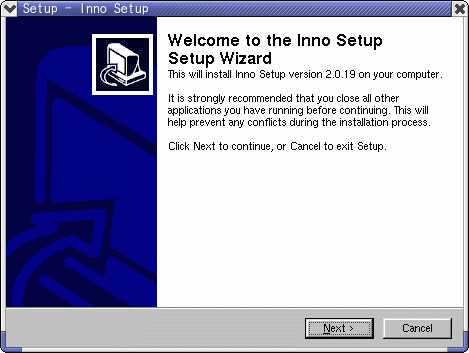- This topic has 0 replies, 1 voice, and was last updated 18 years ago by
Admin.
-
AuthorPosts
-
April 18, 2006 at 1:58 pm #190495
Admin
AdministratorAigh time to show how I do this, my new programs now that have the setup I also inlude the needed files, which usually are RICHTX32.OCX and COMDLG32.OCX but u can add any need files on the setup. okie lets get started then, first get inno setup 🙂 if you dont have it
Now lets open the program the first screen you will get should be this one
If it doesnt has that screen on start up just click on then new and you shall get the wizard setup.
aigh in this screen we’ll select create new script file using the wizard then we press on ok.
You would get now the inno setup wizard welcome screen, just click on next there.
now you get this screen
thas where you put all your info, wha eva you want 🙂 ,then we click on next. we get this
now here we decide where we want the application to be install, if you want it where all the programs are usually install that is the program files directory leave it as is, if you want it to be install in a different directory then click on the drobdown menu bellow aplication destination base directory and click on custom then right bellow there is an empty box thas where you put the destination, I really dont recomend this onless you really need it to be in a different folder other then programs files.
aigh we shoose the destination now we change two other things first in this screen.
the aplication directory name, which is the name of the folder wher u want the applications to be isntall prefererly the name of th eprogram 🙂 and also in most cases we need our programs to be isntall in a specific forlder so I would uncheck the allow user to change application folder, cause if we need the application to be in certain folder and they decide to change it on setup we screw 🙂
thas about it in this screen click on next
now you get this
here is where we add all the files of the program, first very important browse for the executable file, you know the file people need to click in other to open the program :), right under application main executable file thas where you browse for it.
then bellow click on the buttoms bellow on add files or add directories to add directories or files needed for the program, including the main executable file
Ah but wait do not include the needed files in here, that we have to do later 🙂
click on next and this the screen that comes up
Aigh here we do not much changes except if u want to choose to create an quick launch icon or also include the uninstall icon on the start up menu folder, its up to you 🙂 , to choose or unchoose check the things you want 🙂
then click on next aigh now we here
Here we browse for text files, readme files we want the people that are installing our programs to read like before or after they install it.
Then you click on next, on the next screen you select the language of the installation file, mind you this wont change your program language just the setupfile aigh 🙂
then click on next and you should get this screen
Here you decide where you want the setup file to be compile at just click on the browse button under custom compiler directory output,
also you can change the name of the setup file
and add an icon if you want to the setup file I usually never use another icon cause the inno setup icons its cool, but you can choose to change this if you want.
And add a password to your setup too, so people have to use a password to install it 🙂
we done lol click on next now you get the finish screen there just click on finish buttom at this point u will get a pop up screen asking if you want to compile the script, if you want to add needed files click on no if you dont have to add needed files just click on yes and you done.
Now if you need to add needed files do this.
okie first we need to know where the needed files are at, lets say they are located at
C:Documents and SettingsUser45My DocumentsProgramming StuffNeededFilesthen on the inno screen you should be on a screen that looks similar to this
depending on how you configure it, it should look different but this is how the basic set upt should look like
aigh lets add the needed file right bellow where it says [Files] you add this lines in this case for example I am going to add RICHTX32.OCX and COMDLG32.OCX needed files by adding this lines right under [Files]
Source: “C:Documents and SettingsUser45My DocumentsProgramming StuffNeededFilesCOMDLG32.OCX”; DestDir: “{sys}”; Flags: restartreplace sharedfile regserver
Source: “C:Documents and SettingsUser45My DocumentsProgramming StuffNeededFilesRICHTX32.OCX”; DestDir: “{sys}”; Flags: restartreplace sharedfile regserverit should look similar to this now
the pic should be longer bt I could fit it on this screen but you get the Idea 😉
aigh now we must also add something else, you see in order for this files to be register the person using the computer needs to be an administer of the computer I think windows xp and 2000 you need too, so we need to add right bellow [Setup] this
PrivilegesRequired=admin
to check if the person is the computer admin, which most people are cause they cant install nothing basically if they not lol aigh now right under
[Setup] should look like thisand your done you see how easy it is lol, aigh now that you added the needed files its time to finally compile your setup file click on Build
on the menu on top then select Compile and setup will be compile on the folder where you choose before yesssssss you done lol 🙂if you get stock somewhere just ask I try to help ya 🙂 and before you completely close inno make sure you save the inno file of this setup if you want to do changes later on thas very important 8)
-
AuthorPosts
Related
- You must be logged in to reply to this topic.