We Present to you the first Camfrog WInamp Bot with an Inbuilt Greeter and Trivia Bot for Camfrog Video Chat v6.11 and versions Above (For Free).
Usually Camfrog has its own Bot which can only be Purchased as a PRO Membership. The sad part is that many Users cant afford a PRO Subscription, and some has no access to a Credit Card or to Purchase a PRO Membership. So this was one of the reasons we decided to Build a Free Camfrog Bot Software With a Player, Greeter and Trivia Bot available for everyone to Download.
The software was first requested by one of our Forum Members, and after months of hard work we have finally released the first version as as a Beta. This means we will continue our work on making the software to perform better, and are also planning on adding additional features within the Software!
The Camfrog Bot is developed by cooperation with our Friends on China-Cheats.com and imFiles.com. This mean our Camfrog Winamp Bot uses the same methods and command used in our other Programs on imFiles.com and China-Cheats.com. You can Download the Winamp Bot, Greeter & Trivia Bot version for Paltalk as well from imFiles.com. The softwares for Paltalk are called “Winamp Bot Mega” and “Paltalk Admin Bot“.
To use our Camfrog Winamp Bot, Greeter & Trivia Software you have to first Download and Install “Microsoft NET. Framework 4.0 Client Profile“. You can also Search Google and Download it directly from Microsoft.com. After the installation of Microsoft NET. Framework 4.0, Please Reboot your Computer and then Start Paltalk Messsenger to use the Camfrog Winamp Bot.
Requirements To Use Camfrog Winamp Bot:
Microsoft NET.Framework 4.0 Client Profile >> Download Here
Winamp >> Download Here
Winamp Bot & Player
– Play Music with Winamp in Camfrog
– Play Music Files Directly from Winamp
– Add Music Files Directly to Winamp + Playlist Queue
– Bot Commands to Play, Stop, Pause, Next, Prev
– Publishing of Track Title, Length, Elapsed Time in Room & PM Chat
– Winamp Volume, Next, Prev, Stop, Play, Pause and more…
– Lock/Release Mic in Room
– Custom Admin List for Commands (Only users in the Admin List can use the Commands)
Winamp Room Commands (Remote Control)
To use the Commands as a Remote Control in the Chat Room, You have to first add your Nickname or Nickname of other Users inside the Admin ListBox seen on the main Page. Usually it should add your Nickname Automatically. If not, then please add it manually. And then Click on “Start” Button.
Winamp Commands List:
@play / Play Track
@next / Play Next Track
@prev / Play Previouse Track
@stop / Stop Playing @Pause / Pause Playing
@song / Song Name
@time / Show Total Track Time
@elapsed / Show Elapsed Time
Trivia Bot
In Order to use the Trivia Bot Commands as a Remote Control in the Chat Room, First add your Nickname or Other Users Nicks inside the Admin ListBox seen on the main Winamp Bot Page. Usually the Software should automatically add your Nickname. If not, then please add it manually. Then Click on > “Start” Button to start using the Commands in the Chat Room or PM Chat!
Trivia Bot Commands List:
trivia on! / Enables Trivia Bot
trivia off! / Disables Trivia Bot
hint! / Publish Hint to Question in Room
question! / Publisth Question in Room
answer! / Publish Answer in the Room
scores! / Publish Nickname of Top Scorer
How to Use Camfrog Winamp Bot?
1. To use the Camfrog Winamp Bot, Always Start Winamp Software first. Next Start Paltalk Messenger and Join a Chat Room.
2.Make sure that you click on “Connect” Button to Connect the Software with Winamp. And then you can use the Winamp Player.
3. To Use the Winamp Commands, or the Trivia Commands. You MUST first add your Nickname or Other Users Nicks in the Admin ListBox First (See Screenshot above)
4. Click on “Start” button to Enable Usage of Commands. The start Button is Used for Both for Winamp + Trivia Commands.
DO NOT FORGET TO ALWAYS CLICK ON START BUTTON IN ORDER TO USE THE WINAMP COMMANDS & TRIVIA COMMANDS IN THE CHAT ROOM.
How to Use the Greeter?
To Use the Greeter first Enable the “Join” Notices from > Settings Panel > IM & Chat > Then mark the checkbox called > Show “Join” and “Quit” people in Chat Room.
1. Join a Chat Room in Camfrog. Then from the Bottom of the Software Click on the “Room Selector” DropDown and Select the Roomname that you have joined.
2. Now in your the Greeter Page in the Software, Check Mark the Checkbox called > “Greeter On”. Then Click on > Start Button and the Greeter should be on.
3. To Enable the Welcome Back Message. Check Mark the CheckBox called > “Welcome Back”.
How to Use Lock Mic Button (Hands Free)?
1. To use the Lock Mic Button. You have to Enable the > Hands Free option in the Chat Room by Clicking the little arrow in “Talk” Button.
2. Then Select > Hands Free. You can then use the Lock Mic button to Lock and Release the Microphone in the Chat Room from your Software.
How to Use the Trivia Trivia Bot?
1. To Enable the Trivia Bot. Goto the Trivia Tab/Page in the Software. Then mark the Checkbox called “Trivia On“.
2. Next Click on > Start Button.
3. Next Double Click on the Questions Category Listbox to Load the Questions! Now the first Question should automatically show up in the Chat Room. All Users have to do in the Chat room is to Answer the Question in the Room.
Notice: You can add/edit the Trivia Questions & Answers, Including the Winamp Bot Text and Greeter+ Welcome Back Message Texts by Editing the .txt Files inside the folder name called “Files”.
Report Bugs: Feel free to report any type of Bugs or Issues on our Software Support Forums imFiles.com or China-Cheats.com. Thank you.
This was Brought to you by ChiNa in cooperation with (China-Cheats.com & imFiles.com)
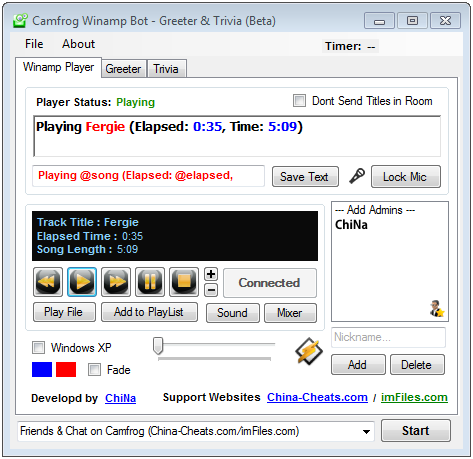
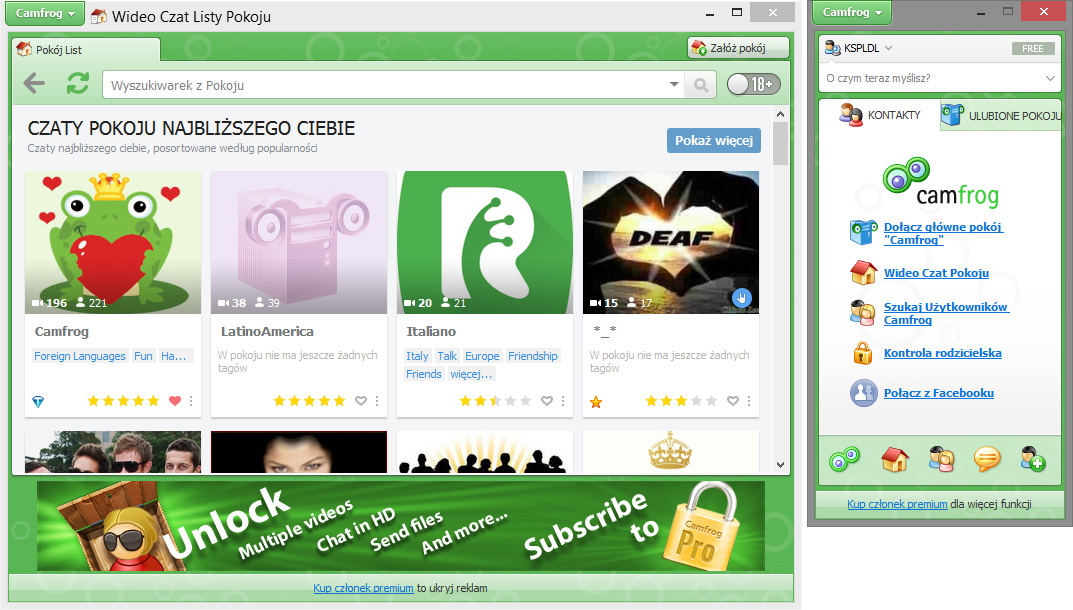

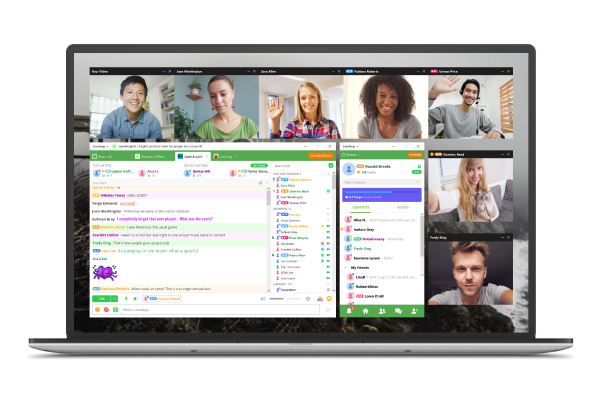

OMG!!! Great Job bro 🙂
where the instal for im try ?
canny find d/l
Sorry guys. The Download Link has been Fixed. We appologise any inconvenience.
Camfrog Winamp Bot please not work with camfrog . for ex when i write @play not thing happen ?
can help me please ,
how do i by pass norton for this bot to work
virus/malware
tnx bro