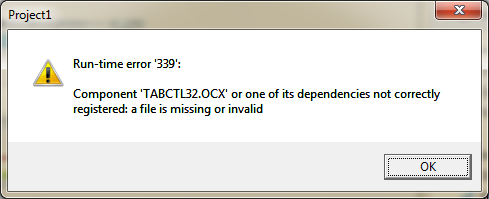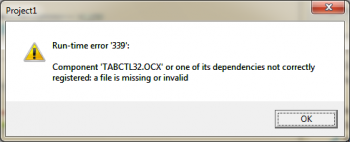I am putting all the DLL or OCX files needed to run our programs in this Post. If you get such as “TABCTL32.OCX not correctly registered; a file missing or invalid.” is because your computer is missing the file, now the easiest way to fix that is just put the missing file you get from this post in the folder of the program. Or if you want to registered the missing file do this.
PS: MrAlone made a program to install them for you get it here: MrAlone – imfiles DLL OCX Missing Files – Other
Step 1: Open a command prompt with Administrator privileges:
- Click Start, type in cmd in the Start Menu search box, right click on the cmd option displayed in the search results, and click on Run as Administrator.
- Click on Allow or Continue at the User Account Control prompt that should be displayed next.
Now you should have a command prompt with Administrator privileges open.
Step 2: Execute a re-registering process of the tabctl32.ocx file by running the following commands one after the other. I am providing one command in one line, type them in one by one and hit Enter after each command:
- cd\
- cd %systemroot%\syswow64
- regsvr32 /u tabctl32.ocx
- regsvr32 tabctl32.ocx
- exit
Once you have finished executing these commands, the command prompt should have closed. Please restart the computer at this point and check if you still get the error once the computer has restarted.
Files included: COMCTL32.OCX, COMDLG32.OCx, lvbuttons.ocx, mscomctl.ocx, MSINET.OCX, msstdfmt.dll, msvbvm60.dll, Mswinsck.ocx, Richtx32.ocx and TABCTL32.OCX
Note: Most likely you will only need some of those files.