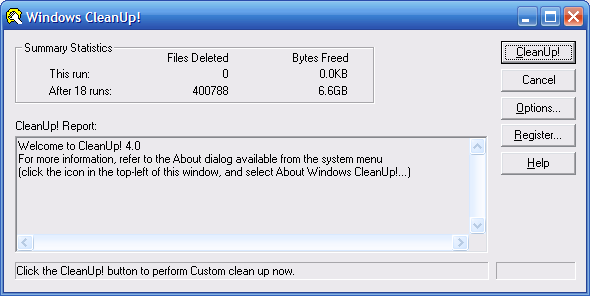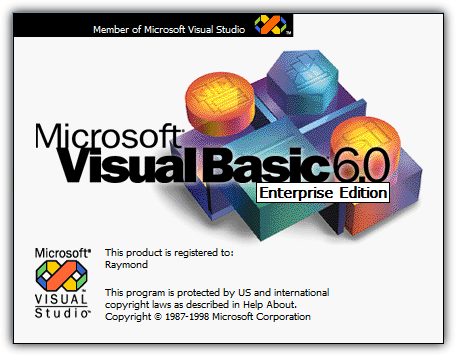- This topic has 0 replies, 1 voice, and was last updated 18 years ago by
imFiles.
-
AuthorPosts
-
December 31, 2005 at 5:45 am #191838
imFiles
Member1.Start the Windows operating system that you want to keep.
2.To determine the Windows folder that you want to keep, click Start, click Run, type %windir%, and then click OK. Remember the folder that is opened. For example, the folder may be C:Windows.Note This is your “working” Windows folder. Do not delete or remove this folder from the partition.
3.In Windows Explorer, find the Windows folder that you want to remove.Important Make sure that this folder is not the folder that you identified as your “working” Windows folder in step 2.
4.Right-click the Windows folder that you want to remove, and then click Delete.
5.Click Yes to confirm the deletion of the folder.
6.Click Start, right-click My Computer, and then click Properties.
7.On the Advanced tab, under Startup and Recovery, click Settings. The Startup and Recovery dialog box appears.
8.Under System startup, click Edit to modify the Boot.ini file.The Boot.ini file opens in Notepad and looks similar to the following:
[boot loader]
timeout=30
default=multi(0)disk(0)rdisk(0)partition(1)WINDOWS
[operating systems]
multi(0)disk(0)rdisk(0)partition(1)WINDOWS=”Microsoft Windows XP Professional”
/fastdetect
multi(0)disk(0)rdisk(0)partition(1)WINDOWS.0=”Microsoft Windows XP Home”
/fastdetect9.On the File menu in Notepad, click Save As, and then save a backup copy of the Boot.ini file that is named Boot.old.
10.On the File menu, click Exit to close the backup copy of the Boot.ini file.
11.In the Startup and Recovery dialog box, under System startup, click Edit to reopen the Boot.ini file.
12.In the [boot loader] section of the Boot.ini file, identify and then delete the line of text for the Windows operating system that you want to remove. For example, if the Windows folder that you removed in step 4 was for the Microsoft Windows XP Home Edition operating system, remove the following line of text from the Boot.ini file:multi(0)disk(0)rdisk(0)partition(1)WINDOWS.0=”Microsoft Windows XP Home”
/fastdetect13.On the File menu, click Save to save your changes to the Boot.ini file.
14.On the File menu, click Exit to close the Boot.ini file.
15.Click OK to close the Startup and Recovery dialog box.
16.Restart your computer. -
AuthorPosts
Related
- You must be logged in to reply to this topic.