- This topic has 8 replies, 4 voices, and was last updated 10 years ago by
Admin.
-
AuthorPosts
-
April 27, 2014 at 12:51 am #174745
 ChiNaAdministratorPaltalk SharerShare your Web Browser Activities and Media Player Songs In Paltalk Rooms or as your Paltalk Away Message / Status Message.Paltalk Sharer Supports Winamp, Spotify and we Finally Unlocked the Secret of Windows Media Player Titles. Paltalk Sharer supports 6 Different Web Browser Types!
ChiNaAdministratorPaltalk SharerShare your Web Browser Activities and Media Player Songs In Paltalk Rooms or as your Paltalk Away Message / Status Message.Paltalk Sharer Supports Winamp, Spotify and we Finally Unlocked the Secret of Windows Media Player Titles. Paltalk Sharer supports 6 Different Web Browser Types!Since so many keeps asking about Publishing Song Titles in Paltalk Rooms I decided to create something much easier and smaller to use. Without any Inbuilt Players. With Web Browser Support and 3 Different Media Players.
With Paltalk Sharer you can Auto Publish your Web Browser Activities and Media Player Songs, Such as Webpage Titles and Windows Media Player Info in Paltalk Rooms or as your Paltalk Status / Away Message. Not only Windows Media Player, But supports also Winamp and Spotify Tracks Titles and Song Info, Plus 6 Different Web Browser Support!Choose between Manual or Auto Publish Mode to automatically publish your Webpage Activity Titles each time you Visit a Webpage. You can also Play Youtube Playlists on Loop or Repeat while you are on the Users Youtubes Webpage or Playlist Page.
So Finally we found a way to get Windows Media Player “Song” and “Track” Information on (Windows Vista and Windows 7). I assume it should work on Windows 8 as well. But only (When its on Library Mode).
IMPORTANT: To Publish “Windows Media Player” Tracks and Titles, your Media Player MUST be in “Library Mode” or “Switched to Library” Mode for the Software to get the Track Titles. Use “Ctrl + 1“ to Switch to Library Mode. You can read about it below with the Screenshots.How does Paltalk Sharer Work?Start the Software, and its Ready to Publish and Share Your Browser and Media Player Acitivty and Titles. But befor you can Publish the titles, you MUST choose and add a Checkmark to the following options called:– Auto Publish (Away Msg)– Room Name (In Away Msg)
– Auto Send Text To RoomUsually its set to Internet Explorer as Default when you Start Paltalk Sharer. You can easily choose any other Browser or Media Player option without Stopping the Software. If any of the Browsers or Media Player is not running or not found, you will see a little notice saying “Firefox is Offline“!Paltalk Sharer Supports 6 Different Browsers and 3 Different Media Players:Windows Browser Support:– Internet Explorer
– Firefox Browser
– Chrome Browser
– Opera Browser
– Safari Browser
– Maxthon BrowserMedia Player Support:– Windows Media Player
– Winamp Media Player
– Spotify Media Player
Paltalk Sharer Options:
– Publish Webpage Titles / + Auto Publish in Room (Away Message)
– Publish Media Player Songs / + Auto Publish in Room (Away Message)
– Text Editor with Color Fader
– Manual Send to Room by Button Click
– Manual Add as Away Message by Button Click
– A List to Add Text or Words you dont want to publish
Option Tray-Icon below your Taskbar.Choose to Start Paltalk Sharer With your Windows.
Download Paltalk Sharer From Links or Attachments Below
Download MSI Installer
Download EXE InstallerHelp with Windows Media Player in Library Mode?To get the Media Player Song Titles, make sure that you Click on the Button to to your Top Right corner called “Switch to Library”! Hover your mouse over it to see the Text. You can also Press on your Keyboard using “Ctrl + 1” and it change in Library Mode.
On the Main Page of Windows Media Player, You will see a Button as showen below in the Screen shot. Click to Switch to Library Mode! You can then Get the Titles to show up in the Software.In the Image you see the button for “Switch To Library” Mode.And this is how Windows Media Player looks in Library Mode / Screenshot BelowCredits for the Media-Player Song Titles, Goes to Lumír Kojecký on Code Project:Link:April 27, 2014 at 2:31 am #174753Admin
AdministratorOMG Man people been looking for a program like this and you did it, Thanks alot bro fro the great Job 🙂
April 27, 2014 at 2:39 am #174752 ChiNaAdministrator
ChiNaAdministratorThanks a lot Bro! I was really annoyed by the Media Player Song Titles was so Hard to Get! But we Finally Made it!
Edited //:
PS, I got the Media Player Titles method from a C# Tutorial on Code Project. I had to fix and re-create some of the parts and options to make it work on VB.NET. Mainly because it keeps losing the focus from Windows Media Player every second. So I ihad to come up with something new. But yeh, was a Huge help. Here is the Link for the C# Project:
April 27, 2014 at 3:00 am #174751Admin
AdministratorAh Nice I know programming is a pain there always something to fix 🙂
April 27, 2014 at 4:14 am #174750AhFox
Memberlooks good!
April 27, 2014 at 1:23 pm #174749 ChiNaAdministrator
ChiNaAdministrator@Admin so true. Even for my releases, I never get to release the day as Planned. There is always something that comes up wrong lol
Thanks @NYVE. I am still learning from the best, YOU GUYS! I would still love to make huge Software one day in future. But with the lack of my Programming Skillz and my School + Work and the 6 Forums I moderate, it makes it very hard for me to build something large. I do of course take my time on my Products, But I would love to build a great Program like your great Trivia Bot or Admins Paltalk Bot.
April 27, 2014 at 11:32 pm #174748AhFox
MemberYou’re doing well … you’re getting there … it takes time. I’m a student myself … I know how you feel. Keep up the good work.
April 28, 2014 at 7:39 pm #174747Reformed_DJ
MemberTHANK YOU….Ok…this looks fantastic….I gave it a quick whirl and here is what I found/noticed…
I didn’t try it with WinAmp….only Spotify and Chrome.
1. It worked in Spotify after I launched it when spotify was already running. If I launched it first, it didn’t work.
2. Is there a way to customize the text like you can in spotify bot….for instance “is now playing: $song”
3. Every time I skipped to the next song, it seems to bring Spotify up from being minimized….Spotify bot didn’t do this.
4. Song in Away worked well…room name didn’t do anything….and I guess you can’t do both at the same time?
5. Chome worked..but it seems to be trying to do something to the pages…kind of like opening Spotify…
What does the Mute Words do? prevent it from posting if that specific combination of words are in the title?
The design and layout are fantastic…..well done! small and compact!
May 6, 2014 at 4:45 pm #174746 ChiNaAdministrator
ChiNaAdministrator@NYVE, Thank a lot for your admiring and kind words! I know your work and products is talking for it self. And I am learning and taking it one day at a time. I cant remember how many Programming Forums I have joined so far for the past year. And they have all been amazingly helpfull. I am now looking into C# a lot lately, so hopefully if there is any questions I will be asking you guys.
@Reformed_Dj. Thank you, you always provide just the type of feedback a developer needs…. Befor we Start I want to notice you that the Product runs BEST and REQUIRES NET.Framework 4 Client Profile. And make sure your NET.Framework is Upto date if using this Product.
1) Spotify MUST be running first to use it.
2) About the customized Text. We wanted this to be simple as possible without adding any further options for the Player. So thats how its kept and dont think we will add any other options! You can use Spotify-Bot for that as you mentioned.
3) About Spotify Maximizing. I have it Minimized and I can play next song by using the CTRL + RIGHT arrow. Or by using the “Next” menu in my system tray without it popsup or being Maximized or the other way.
4) And this is the answer for your Feedbacks in nr 3 + 4 + 5 , So while I was testing I simply turned on the Screen Recorder to have it recoreded. I tested Chrome Browser and Spotifty. And BTW, The Screen Recorder I am using is for a weird reason not showing the Paltalk Sharer lool. This is not the first time, But you can at least see whats going on.
I started Paltalk Sharer and enabled the options seen on the image below, and Started Browsing using Chrome. As you can see I am have Enabled Both Options for Sending Titles into the Room + as Away Msg at the same time.
I made 2 videos, because the first one containted Music that caused the video to get Blocked! So the complete Spotify part is not added in this video. Because I did not had it installed.
Part 1 – Testing Chrome Browser and with Both Options Enabled (Adds Text in Room and as Away Msg)
Part 2 – Testing Spotify “Next Song” while its in Minimize Mode. Using CTRL + Right Arrow and “Next” Menu in System Tray Icon.
If you cant see the Video here because of the Music Copryrights content, then Please watch the Video on Youtube ! Direct Link:
After Testing Chrome: I found no issues with Chrome Titles being Slow or Anything. Or by Sending the Text in the Room and Away Message at the same time. Works Flawlesss.
After Testing Spotify: I tested Spotify while it was Minimized. And no issues found. Unless I have missunderstood something. If you still have issues, then I would like to know see a short Video or if you can Provide an Animated GIF. Or maybe explain how you use Spotify with the Paltalk Sharer Tool. Is Paltalk Share Minimized while you Play Next song, or if you could provide a Screenshot of your Desktop befor it goes in Mazimize mode.. Thanks
– And about the Mute Words. You simply add the words you dont want Publish. It will simply remove it from the Titles. But this option will be updated very soon, so users can save the Mute Words in the box.
The product has been tested on all Windows Versions, + All the Browsers Installed on all Windows Versions it was tested on. Except Windows 8. I think you should maybe check if you are missing any Windows or NET.FRAMEWORK Updates on your Computer. So far no issues have been found or reported in my forums either!
Thanks DJ for your awesome feedback! I will be updating it very soon with the new Option to save the Mute Words….
-
AuthorPosts
Related
- You must be logged in to reply to this topic.
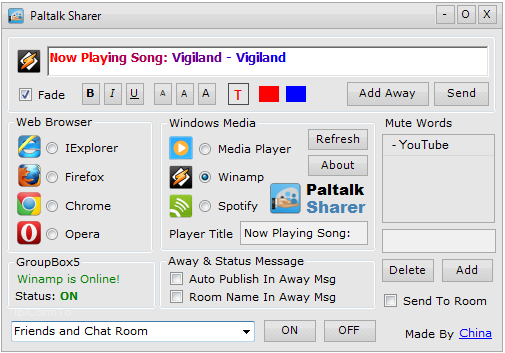
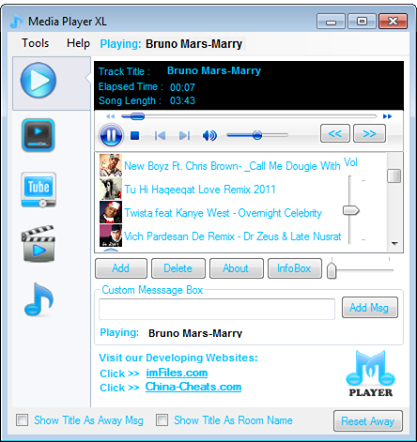
![CheesyMp3 Player [Beta] CheesyMp3 Player [Beta]](https://www.imfiles.com/wp-content/uploads/2024/05/default-image.png)