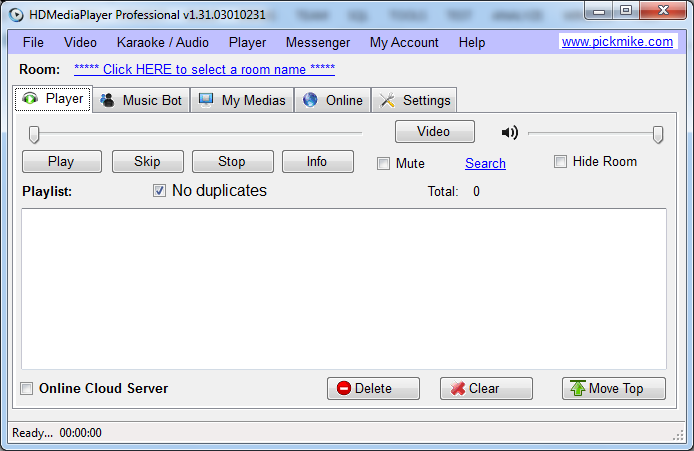- This topic has 0 replies, 1 voice, and was last updated 17 years ago by
imFiles.
-
AuthorPosts
-
September 3, 2007 at 5:26 pm #192265
imFiles
MemberSnagIt 8.2.3 Compatible with Vista and Office 2007
Capture Anything
With SnagIt, capturing anything on your screen is just a few clicks away. SnagIt is easy to use but powerful enough to handle all of your custom screen capture and editing tasks.
What To CaptureThis brief review of just a few of SnagIt’s most commonly used screen capture modes can help you choose the best one for the task at hand:
Region Screen CaptureSelect a specific rectangular region of the screen that you want to capture. Quickly capture an image, or part of a Web page, to edit and share.
Scrolling Window Screen Capture
Capture all of the contents of any window or Web page that has a scrollbar. SnagIt automatically scrolls the window during the screen capture, so you get all of the images and text in the window. This capture mode is perfect for saving those long articles you find online for easy reference later.
Menu Screen Capture
Capture a single menu or cascading (multiple-layer) menus from Windows applications. This mode is particularly valuable for those who work in technical support or documentation.
Video Screen Capture
Capture a short video of your own desktop activity. With SnagIt in this mode, you can make quick tutorial videos to share with others.
Text Screen Capture
Capture text from your screen — especially text that you can’t easily copy and paste. Using this mode, you can also capture file lists from Windows Explorer, and the lists become editable. This is a convenient technique for creating lists of tracks from CDs that you have stored digitally, for example.
Web Page Screen Capture
Enter a URL and automatically capture all of the images, video and audio files from a Web site. In this screen capture mode, you can also choose the file types (.doc, .ppt, .xls, etc.) you want to download from the site.
Download
-
AuthorPosts
- You must be logged in to reply to this topic.