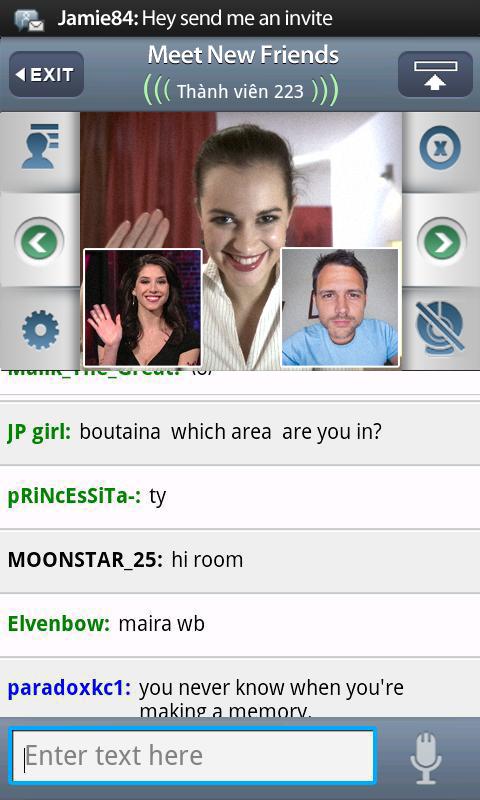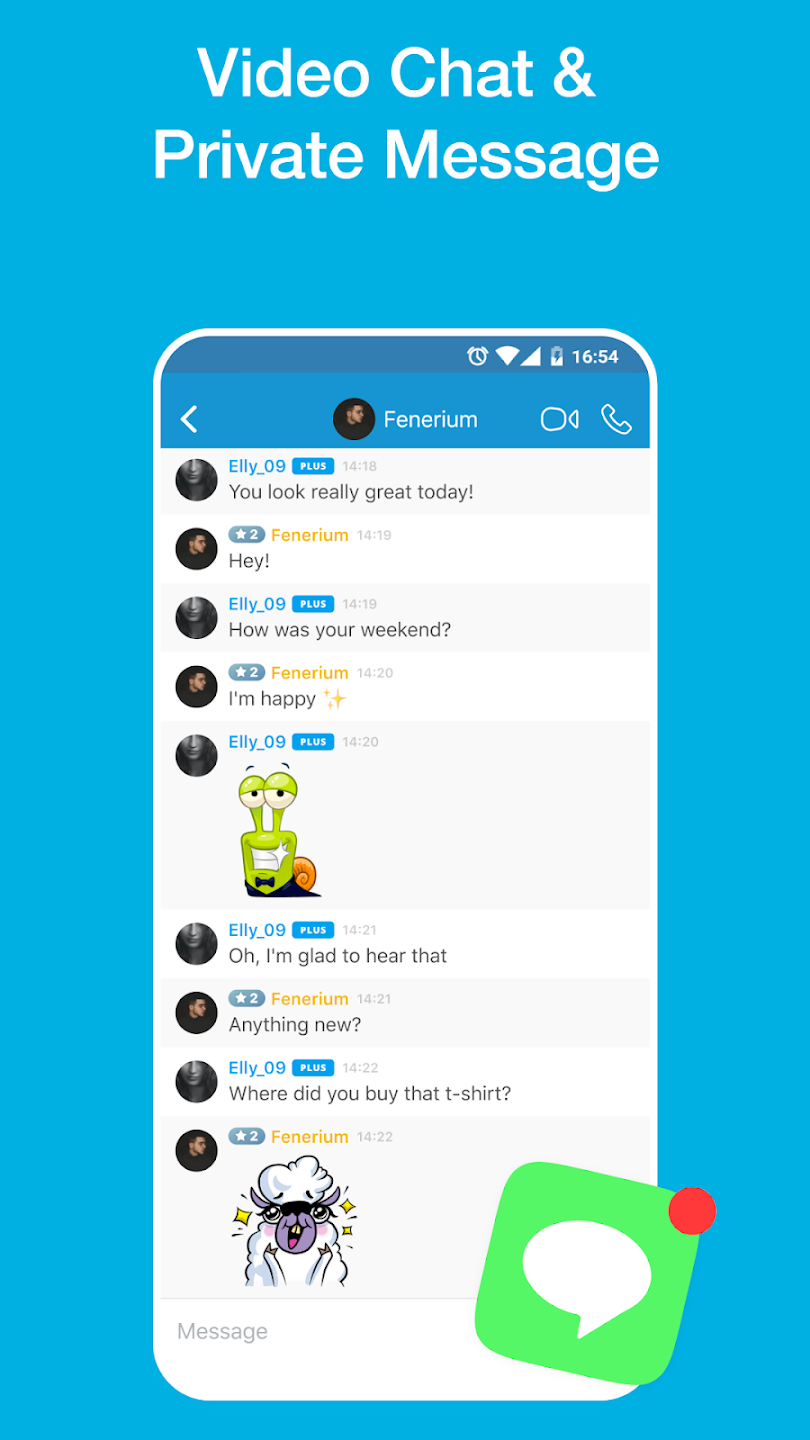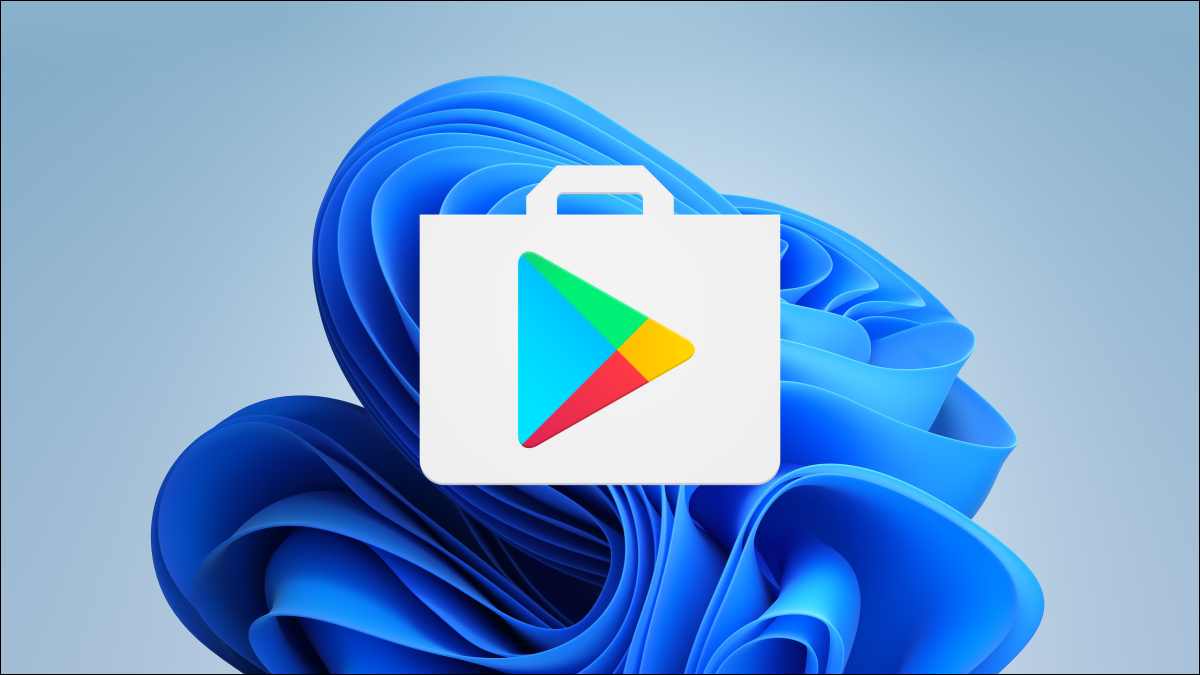- This topic has 2 replies, 2 voices, and was last updated 12 years ago by
acong.
-
AuthorPosts
-
April 1, 2012 at 3:31 pm #181238
 ChiNaAdministrator
ChiNaAdministratorHi guys, this is a new Tutorial about how to enter Paltalk with more than 100 Nicknames! Many of you guys have not good connection to see my Tutorials on Youtube, so I made a Text Tutorial as well! If any problem, visit ChiNa-Cheats.com and make a topic about it!
Full Video Tutorial
by ChiNa-Boy and ChiNa-Cheats.com
[youtubevideo:19xndnpd]4NzVH8PobIQ[/youtubevideo:19xndnpd]
Now Lets Start, We need 3 THINGS:
(1) ANDROID SDK (2) JAVA JDK (3) Paltalk.apk1) Java SE Development Kit
2) Android SDK
3) Paltalk APK (Application for Android)
Link for Paltalk.apk http://www.mediafire.com/?xczo1250q1nktnm
1) First go to to Javea Homepage and download Java SDK
2) Now you install (1st) JAVA JDK showen on (IMAGE), and make sure to wait untill the installation is finished! Java might install a few other stuff while its installing the MAIN! So make sure to click NEXT on all the Installations! (Install The Whole Package)
3) Now go to Android homepage, you can find the link in the start of this thread!
4) After download you Install the (2nd) (Android SDK Tools) ,and make sure that its done installing!Go to the Folder where Android is Installed, in my case its in C:Program FilesAndroidandroid-sdk!

You need only the 2 Main files like show on the image on top:
SDK Manager.exe
AVD Manager.exe
5) We must now Install Android Platform-tools which is in the SDK Manager.exe, so click on SDK Manager.exe, bcoz we are not done installing the Platform tools as a full package! But make sure to first you have installd Java JDK!So back to the Installation of Android SDK, now look at (IMAGE BELOW), as you can see there are many Android Packages, but you only need 3 or 4 of them:

You need this 4 Packages:
Android SDK Tools — Not Installed
Android Platform-Tools — Not Installed
Anroid 2.2 (API 18) —
Google Api Key — Not Installed
There are many Packages, We only need (Android 2.2 (API 18), you can also use Android 2.3.3, but I think you should go for ANDROID 2.2 (API 18)! Make sure
Not to remove the MARK from GOOGLE API KEY”, wich cannot be seen in the image but below! U need to install that too!6) Now we are ready to Install the Packages, so Here we go, Go a head and make a “MARK” on these 3 SECTIONE
Showen on “Image On Top”!
(X) Android SDK Tools
(X) Android Platform-Tools
(X) Android 2.2 (API 18)
(x) Google API KEY (Is already Marked, do not remove the mark)And click on “Install Packages” Below on ur right side of the BOX!

It might take a few minutes, but wait, else you may not get it installed right! After the installed is finished, Close down the “Android SDK Manager” and Start it Again! Now you should see this on (Says Installed (SHOWEN ON THE IMAGE ON TOP)!5) Now download the Paltalk.Apk Application:
Link for Paltalk.apk http://www.mediafire.com/?xczo1250q1nktnmPaltalk.apk is our Paltalk application for Android that I put in the link on top!!
After download, dont rename the file so its easy to find and read!
Put the Paltalk.apk file in your “Android Platform-Tools” folder, which in my case is “C:Program FilesAndroidandroid-sdkplatform-tools” showen on the image, and now copy the “Path” to the folder, bcoz you need it for the next step, installing the Paltalk.apk application!6) After its Installed go to your “Android SDK” folder which is in my case “C:Program FilesAndroidandroid-sdk”, click and run the file called “AVD Manager.exe” and a box will show up!
7) Click on (Creat AVD), now you should see your Android 2.2 AVD is ready!
Now you can see the “Start” TAB below New, Edit, Delete, Repair, Deatails and (Start), Now click on “NEW” and Creat an AVD like showen in the image blow!

This is how your OPTIONS should look like, look at the IMAGE!
Name = AVDTEST
Target = Android 2.2
Size = 20 (MiB)
(Skin) Built in = HVGA
(Hardware) = (As it showen, Dont touch anything)After you did it, Clean on CREAT, and your EMULATOR / AVD is ready for START!

Now click on “START” showen as (), another BOX will pop up, in that box make a mark or (x) on “Wipe User Data” if you run for the first time, and click on “LAUNCH”! But do not MARK X when you install paltalk, Always start it without WIPING the user data! It will start much more faster for 2nd time or 3rd time use!
Now your Android AVD machine with Paltalk Application should start!
If its your first time running it, you should wait few minutes, might take a few minutes to start! Look at, now Android AVD is starting!((IMPORTANT IMPORTANT IMPORTANT ))
Now remember that your AVD ANDROID runs on port 5554 as default, its called (Serial Number) But we say PORT, to make it sound easy! Now to run more ANDROID AVD’s, we must use another command that you will see later! But first need to Install the Paltalk.apk in the default box, and remember your EMULATOR MUST BE RUNNING IN THE BACKROUND, or you will get an ERROR! So always start your AVD EMULATORS, and then install paltalk!Copy the path to your Paltalk.apk file, my path is “C:Program FilesAndroidandroid-sdkplatform-tools”, and have it ready!

Now go to START in your Windows, and in the Search field, type “CMD” and hit Enter!
The Command-Line box will show up, (a black-box) and now we need to Install the Paltalk.apk from there!Remember the Path to your Paltalk.apk file, like in my case “C:Program FilesAndroidandroid-sdkplatform-tools”! Copy it, and have it ready.
Go to your Start and type this in the SEARCH field or in windows xp (RUN):
1: Type this command to go to the folder:
cd C:Program FilesAndroidandroid-sdkplatform-tools
Now you should be in this folder C:Program FilesAndroidandroid-sdkplatform-tools
now in that folder, type this command below:2: Type this command to install:
adb install Paltalk.apk
The 5554 is your default PORT or (SERIAL NUMBER), make sure to ASSIGN it to thar port! You an also typ3 “adb -s emulator-5556 install Paltalk.apk” which we will use later!
Now wait untill its Installed, might take a few minutes! And you should see the word SUCCED! Make sure to wait, and dont touch anything!!If you GET AN ERROR, (Look below this thread I have posted the FIX)

But after its intsalled, go to your AVD EMULATOR, click on REFRESH, you should now SEE PALTALK MESSENGER in your AVD DESKTOP:After the FIRST PORT is installed, we must now START ANOTHER AVD its Installed, Look for the PORT, the first AVD port is 5554 and you can see it in the LEFT TOP CORNER of your EMULATOR
Now the important part is this part of our Tutorial,!
Now Start another BOX or AVD, and as you start wait till ANDROID IMAGE is loaded
you look for the PORT, your 2nd port will be 5558, 3rd 5560!
Now I need to install my 2nd PORT on 5556 this is how its DONE:8) Type one of these commands, to assign another port for your Android AVD BOX or your (Emulator):

Type this for your Emulator port 5556:
adb -s emulator-5556 install Paltalk.apkNow your Android and Paltalk is installed on port 5556, and keep doing this with port 5558, 5560 and 5562 and etc to install paltalk many times! DONT FORGET
TO START YOUR AVD FIRST, AND THEN INSTALL PALTALK IN IT!And here is the REST OF THE COMMANDS:
adb -s emulator-5556 install Paltalk.apk
adb -s emulator-5558 install Paltalk.apk
adb -s emulator-5560 install Paltalk.apk
adb -s emulator-5562 install Paltalk.apkKeep doing this as many times as your MEMORY can keep up with it, and start an new AVD BOX, And again install another Paltalk.apk. You can have more than 100 nicknames or more in 1 room. If you have a strong memory and a good amont of RAM!
This tutorial is made by me (ChiNa-Boy), but the trick and original tutorial
was found by the moderator of ChiNa-Cheats.com Ayushpaltalk, Country India!Well done ayush, and thanks for sharing it with us!
:::::::::::::::::::::ERROR FIXES::::::::::::::
If you get an ERROR installing Paltalk.apk, type these commands to kill the server
and start again, but make sure START your AVD EMULATOR first, and then Install paltalk!
Dont Install Paltalk When Everything Is Closed Down!Fix 1, Type this to kill the server and start over:
adb kill-serverFix 2, to see if server is running or startet:
adb shellAnd after using these 2 commands, Try to use your ADB and Install again!
GOOD LUCK
April 22, 2012 at 8:05 am #181240acong
Memberthe trick is really nice, but unfortunately I can not install java jdk-7u3-windows-i586 but I’ve tried many times to install the java. I use windows 7 sp1 2 gb ram 2.4 GHz processor, please help me in this matter, and please send it via e-mail tips to be able to install the java jdk
, So .. I click on the icon jdk 2x (84.1 mb) loading but does not show up any minute … I click again so it happened.
please please help me in this trouble …thankyou
regards
Acong 🙁April 24, 2012 at 4:43 pm #181239 ChiNaAdministrator
ChiNaAdministratorakon, Add my nickname ChiNa-Test1 on Paltalk, It seems that you have another version of JAVA, and it can make you think its not installing! Try to Uninstall all JAVA you got, and try restart your computer, and Install it again! Else add my nickname on paltalk, and I will try help you throug teamviewer.. GOOD LUCK
-
AuthorPosts
Related
- You must be logged in to reply to this topic.